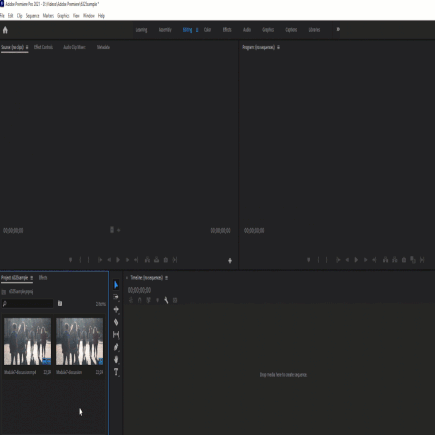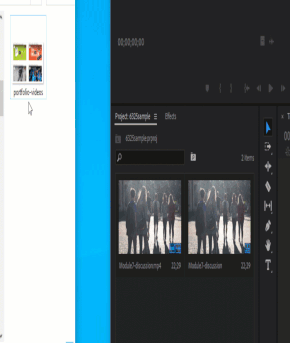Part 2: Importing Media
Introduction
In order to edit video, you need video to edit. Adobe Premiere Pro accepts several video formats. You can also use photos, graphics, and audio files in a video project. But before you can decide how you want them to appear on your edited video, you first need to import them into Adobe Premiere Pro.
In this lesson, you'll learn how to bring those files into a project. As mentioned in Lesson 1, the Project Panel holds the elements used in a video project. So this lesson is specifically how to add multimedia elements into the Project Panel.
In this lesson, you'll learn how to bring those files into a project. As mentioned in Lesson 1, the Project Panel holds the elements used in a video project. So this lesson is specifically how to add multimedia elements into the Project Panel.
Importing Multimedia Elements
You'll notice the title is "multimedia elements." It's easy to think you're only using video in an Adobe Premiere Project. But video projects also include photos, graphics, music, sound effects, and animations. You can import these into the Project Panel in multiple ways:
- Double-clicking in a blank space in the Project Panel
- Selecting the File menu and selecting Import
- Using the keyboard shortcut Control + I on a PC (or Command + I on a Mac)
- Dragging and dropping a file into the Project Panel
Next Steps
You now know how to add multimedia elements into Adobe Premiere Pro for a video project. Like other actions in the video editing program, there are multiple ways to access the import option. Some people prefer keyboard shortcuts over using a mouse. Whatever your preference, there are plenty of options for importing that you can choose from.
A tougher choice may be what multimedia elements to include in a project. Sometimes you may not have the video you need. In this lesson's discussion, we'll talk about some free video resources available.
A tougher choice may be what multimedia elements to include in a project. Sometimes you may not have the video you need. In this lesson's discussion, we'll talk about some free video resources available.